Comprobación del Estado de Su Plan de Datos eSIM
Navegar en los datos de la eSIM por primera vez puede ser un poco desalentador, especialmente con preocupaciones sobre cargos inesperados de roaming. Aquí hay una guía simplificada para asegurarse de que está utilizando correctamente su eSIM y evitando cualquier tarifa no deseada:
Asegurándose de que su eSIM esté activa:
1. Configuración de roaming para la SIM principal: Confirme que el roaming de datos esté "APAGADO" para su SIM principal para evitar que se conecte a redes fuera de su área de cobertura habitual, evitando así cargos de roaming.
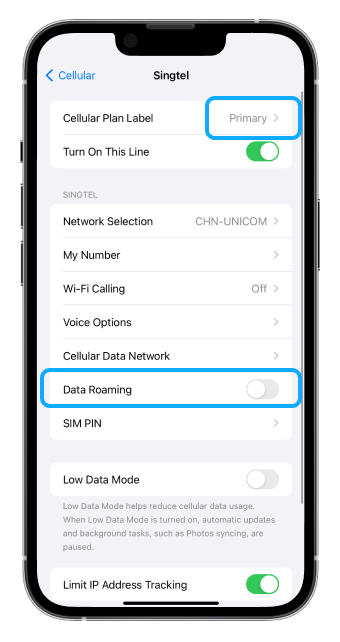
2. Configuración de roaming para eSIM: Asegúrese de que el roaming de datos esté "ENCENDIDO" para su eSIM, permitiendo a iRoamly conectarlo a las mejores redes locales sin cargos adicionales.
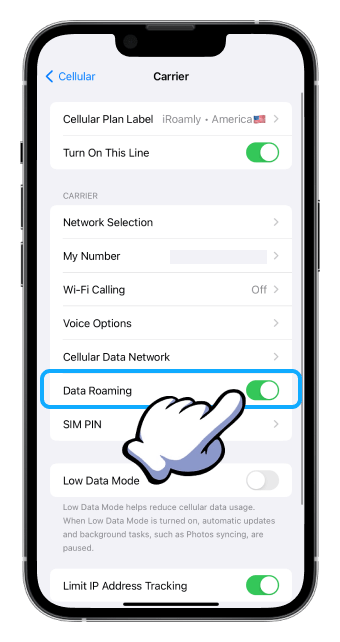
3. Selección de fuente de datos: Verifique que iRoamly eSIM esté seleccionada como la única fuente de datos en los ajustes de su dispositivo. Esto asegura que su dispositivo utilice solo datos eSIM.
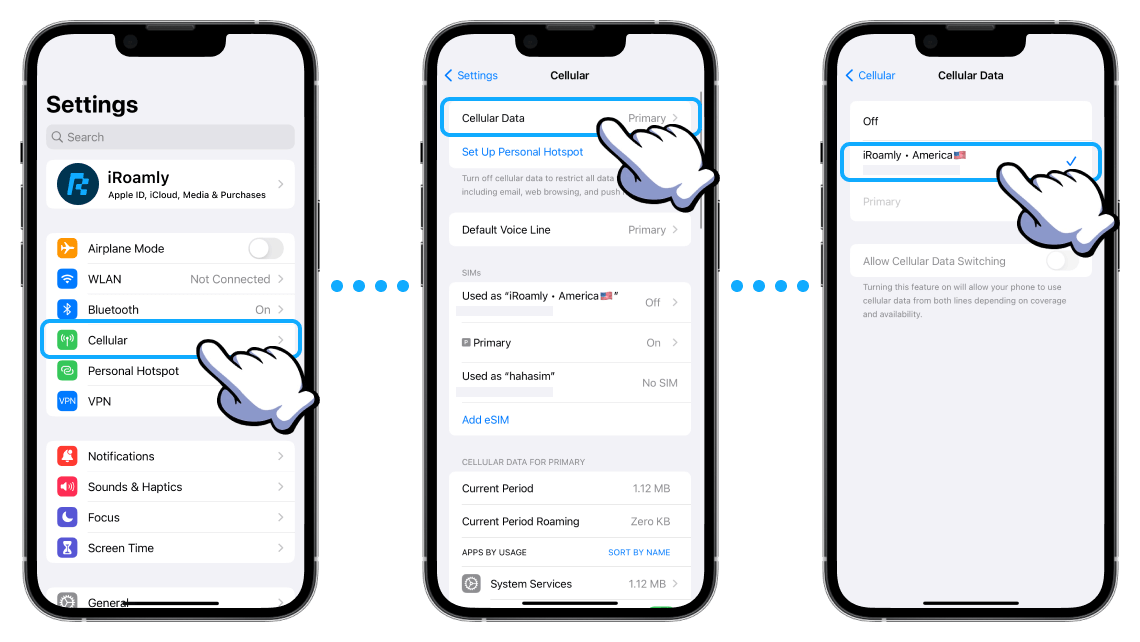
4. Cambio de datos móviles: Desactive 'Permitir el cambio de datos móviles' para evitar que su dispositivo use múltiples fuentes de datos, lo que podría generar cargos de roaming accidentales.
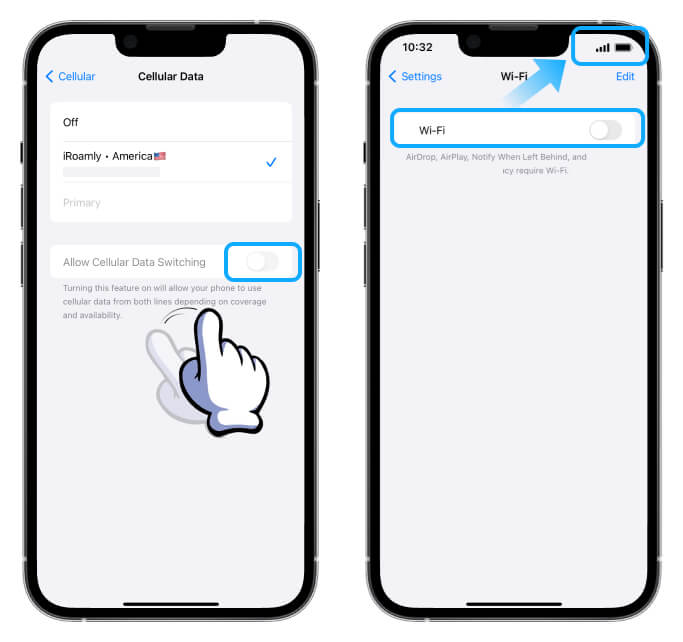
Probando los datos de su eSIM:
1. Wi-Fi apagado: Apague temporalmente el Wi-Fi para forzar a su dispositivo a usar datos eSIM, asegurándose de que funcione correctamente.
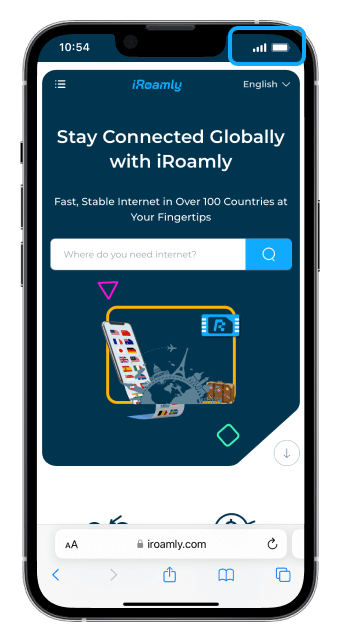
2. Uso de internet: Con el Wi-Fi apagado, intente acceder a nuevos sitios web o aplicaciones para confirmar que la conexión de datos eSIM está activa.
3. Wi-Fi encendido: Una vez que esté seguro de que su eSIM está funcionando, puede volver a encender el Wi-Fi para ahorrar en el uso de datos cuando hay conexiones gratuitas disponibles.
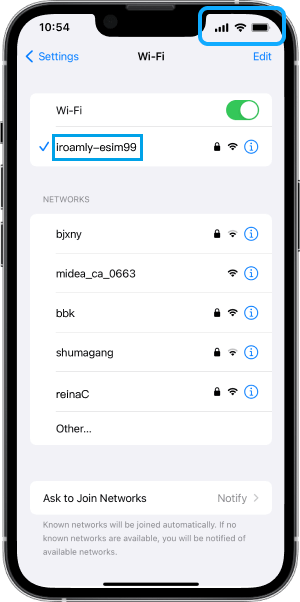
Consejos adicionales:
- Si las preocupaciones sobre los cargos de roaming persisten, considere desactivar su plan telefónico principal. Esto deshabilita las llamadas y mensajes de texto regulares pero es una forma infalible de evitar cargos de roaming. Recuerde, muchas opciones de eSIM permiten llamar y enviar mensajes de texto sin su número principal.
Siguiendo estos pasos, puede disfrutar de los beneficios de su eSIM sin preocupaciones. Si aún tiene inquietudes, no dude en ponerse en contacto para obtener soporte.