If you’ve ever used a smartphone or another Internet-capable cellular device, you’ve probably heard the term “APN.” But what does APN mean? What does an APN do? Why do you really need it for your mobile data network? This article seeks to answer these very questions.

What Is APN?
APN stands for Access Point Name. It’s a gateway name for the internet on the mobile. It can be changed by adding a new APN profile with information from the carrier in the phone’s settings.
APN Structure
The APN structure consists of certain elements that can help implement correct connection between your device and the network. These elements assist your smartphone in communicating with your service provider’s network effectively.
1. Network Identifier
What It Means: The network identifier tells the device what the name of the external network the APN is connected to is. This means that the device can direct the internet connection to the correct external network.
Example: This might be the internet or web (depending on your carrier).
2. Operator Identifier
What It Is: The operator identifier tells you which Mobile Network Operator (MNO) the APN gateway belongs to. It's usually a combination of a three-digit Mobile Country Code (MCC) and a three-digit Mobile Network Code (MNC).
Example: A MNC for T-Mobile in the U.S. could be 310, and a German network could be 260 for a MCC.
3. Data Standard
Definition: APNs may also have data standards that end in certain suffixes. These determine the type of network that your phone is utilizing (e.g. 3G, 4G, GPRS).
Example: A common APN for a mobile network is something like .gprs or .3gppnetwork.org. This shows you're using a mobile network.
These components together create a full APN string, which guarantees the correct and appropriate network connection for your device.
Why Is APN Important?
APN settings are what allow your phone to hook up with mobile data and the internet. If you have the wrong APN, you may experience:
No internet connection
Slow or unstable data speeds
Problems sending or receiving multimedia messages (MMS)
It’s worth noting, too, that each carrier often has its own APN settings. This means that if you change carriers, or visit another geographical region, you may need to update your APN settings.
How Does APN Work?
When you use mobile data on your phone, your phone needs to connect to the internet through your mobile carrier’s network. That’s what the Access Point Name (APN) does.
Here’s how it works:
Connecting to the Network: When your phone is on, it connects to a cell tower in the area, which is part of a network owned by your carrier. You can think of your phone connecting to the closest “station” to get a signal.
APN Settings: The APN settings on your phone is what it uses to connect to a cell network. It’s like an address for your phone, so that it knows where to go to get internet and other services.
Getting Access to the Internet: After your phone is connected to data using the APN, it can access the internet to browse through websites, use applications, and send or receive data.
In other words, the APN is the address that allows your phone to connect to your carrier’s network, so the carrier can give your phone the information it needs to connect to the internet.
Set Up APN
How to Set Up APN on Your Device
Setting an APN isn’t overly complex, but some mobile carriers will have you download an “APN Settings” app on the app store.
For Android:
Open Settings and go to Network & Internet.
Select Mobile Network, then choose Access Point Names.
Add a new APN (if none's auto-detected) and enter the settings your carrier gives you.
After you've made your settings, you're ready to use mobile data!
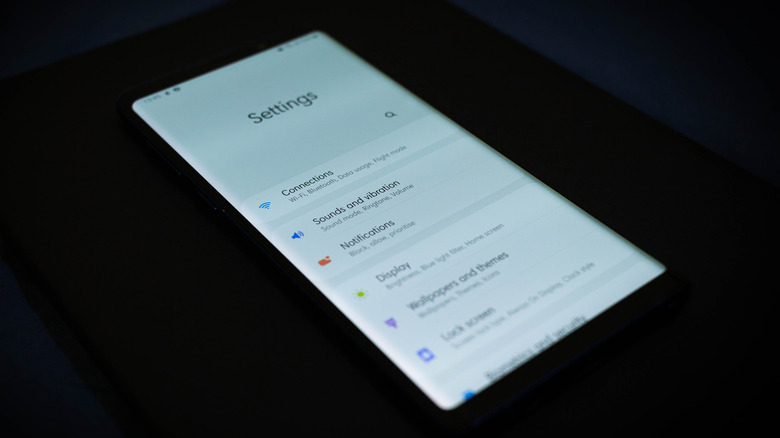
For iPhone:
Go to Settings, then select Cellular.
Tap Cellular Data Options and then Cellular Network.
Enter the APN settings provided by your carrier.
Save and exit to start using mobile data.
If you’re not sure, make sure to check the APN settings that are specific to your carrier.
When Do You Need to Setup an APN?
There are a few instances where you will be required to set up your APN settings manually.
Changing Cellular Providers: If you switch to a different service provider, you will need to update your APN settings accordingly. Different providers use different set-ups.
New SIM Card: If you put a new SIM card into your phone and you are unable to access the Internet, you may need to adjust your Access Point Name or APN settings.
Traveling Abroad: When you are traveling to a different country especially to use a local carrier or a roaming plan you must update your APN so your internet works well as well as other services.
Troubleshooting Connectivity Issues: If you’re having trouble using your mobile data, you may want to check and update your APN settings. Using incorrect or outdated APN settings can cause issues such as: no internet access, slow browsing, or inability to send picture messages (MMS).
Usually, your carrier will automatically set up your APN when you buy a new phone, but if otherwise, the ability to configure the settings yourself is also available.
What Are APN Types and How Do They Differ?
There are a number of different types of APN settings for different types of services, something that can help you decide what settings are best for you.
1. Default APN Type
Purpose: This is the most common APN type for basic internet access. It is ideal for everyday usage like regular browsing and app usage.
Description: Your device uses the default APN type when it can connect to the internet without special configurations or permissions.
Example: Include when you want to browse the web, check social media like Facebook, or use internet-based apps such as WhatsApp.
2. MMS (Multimedia Messaging Service) APN Type
Purpose: This APN type is used specifically for sending and receiving MMS messages, such as pictures, videos, and group text messages.
What does it do? It tells your phone what type of server your carrier uses for multimedia messaging.
Example: If you are having trouble sending pictures or videos through your carrier’s messaging app, it could be a problem with the MMS APN setting.
3. SUPL (Secure User Plane Location) APN Type
Purpose: This is the APN you should use for location based services (e.g. GPS or navigation)– it makes sure your device is correctly connected to your carrier’s location service.
Meaning: If your navigation applications and other location-based applications work properly, but some of them don’t. Try to check if your SUPL APN settings are configured correctly.
Example: For your location data to be as accurate as possible, apps similar to Google Maps use the SUPL APN type available in your carrier's network.
4. DUN (Dial-Up Networking) APN Type
Use: This APN is for when your device serves as a mobile hotspot or tethering device, enabling other devices to use your phone connection to the internet.
Description: The DUN APN type is used for setting up a connection to other devices that use the internet when tethering or sharing your mobile data connection.
Example: If you will be using your phone as a hotspot for your laptop or tablet, you will need the DUN APN type.
5. IMS (IP Multimedia Subsystem) APN Type
Purpose: Used for multimedia services such as voice, video, VoLTE (Voice Over LTE).
Usage: This APN type is especially important on devices that support more advanced features (like VoLTE for voice calls over data or video calling).
Example: If your phone is capable of making HD voice or video calls and those aren’t working, it may be an issue with the IMS APN settings.
6. HIPRI (High-Performance Internet) APN Type
Uses: You should use the HIPRI APN type to get fast and stable connection during activities which require it.
Optimal For: If optimal performance is what you want out of your WiFi connection.
Example: If you're watching videos on your phone or downloading large files, this setting will make sure your phone chooses the quickest connection available.

The Difference Between Private APN and Public APN
There are two types of APN settings available: public APN settings and private APN settings. Public APNs are the settings used by most people, but businesses, organizations, and other groups can also create and use their own private APNs as needed.
1. Private APN
Purpose: Private APNs are best for businesses or organizations that need to provide employees with secure, dedicated access to a private network. This is particularly useful for corporate environments where employees need secure access to sensitive data.
Security: With a private APN, you’re creating a more secure connection because the private APN exists in a separate space from the public internet. This ensures that only correctly authorized devices with the correct APN settings will be granted access to the private network.
Example: This can be used for mobile workers, field teams, or warehouses to ensure they connect with enterprise apps using mobile data securely.
For example, a company that allows their employees to connect their mobile device to an internal server through a secure tunnel may choose to use a private APN to restrict access to authorized devices.
2. Public APN
Example: Public APNs are considered the default APNs that individuals use to access the internet. Mobile carriers assign these, which enable a user to surf the internet and use other mobile services.
Security: Public APNs in general do not provide the same level of security as private APNs. Because the public uses these connections, they are at greater risk for network congestion or security issues.
Common use: Average individual looking for everyday mobile internet access, including browsing
FAQs
1. What if my APN settings are wrong?
If you have recently made the shift and are wondering why your mobile internet connection is not working, you might have to reconfigure your APN settings to get back online. Without the APN setting, you can not send or receive MMS with your T Mobile.
2. How do I find my APN settings?
To locate which APN settings for your carrier, you can visit the carrier’s website or simply give them a call to access customer service. Most mobile carriers include APN settings for a wide range of devices.
3. Can carrier related APN settings cross over for use on another?
No, every carrier has their own specific APN settings. If you change carriers, you will need to check with the new carrier to update your APN settings.
4. How do I reset my APN settings?
To reset the APN Settings to default, go to the network settings on your device, ands elect the option to restore default settings. This will reset your APN settings to the original, default settings of your carrier.
5. Is it possible to have more than one APN on my device?
Some devices may even allow you to store multiple APN profiles. This can be helpful if you travel or switch between carriers frequently, allowing you to change the APN settings without having to manually input the information each time.
Conclusion
In brief, the APN (Access Point Name) is the most important and necessary element in mobile data connectivity. The APN makes your entire mobile internet/3G/4G work in correspondence with the settings available on your mobile phone.
Having appropriate APN settings is vital for ensuring that your (data) connection works smoothly, as the wrong APN settings can be a port of call for you not being able to connect to 3G/4G (and the internet) on your smartphones or PC or tablets.
