Installing eSIM on Your iPhone: A Step-by-Step Guide
To install eSIM on your iPhone using the QR Code method, follow these concise steps:
1. Initiate eSIM Installation:
- Go to 'Settings > Cellular' (or 'Mobile'), then tap on 'Add Cellular Plan' or 'Add Mobile Data Plan'.
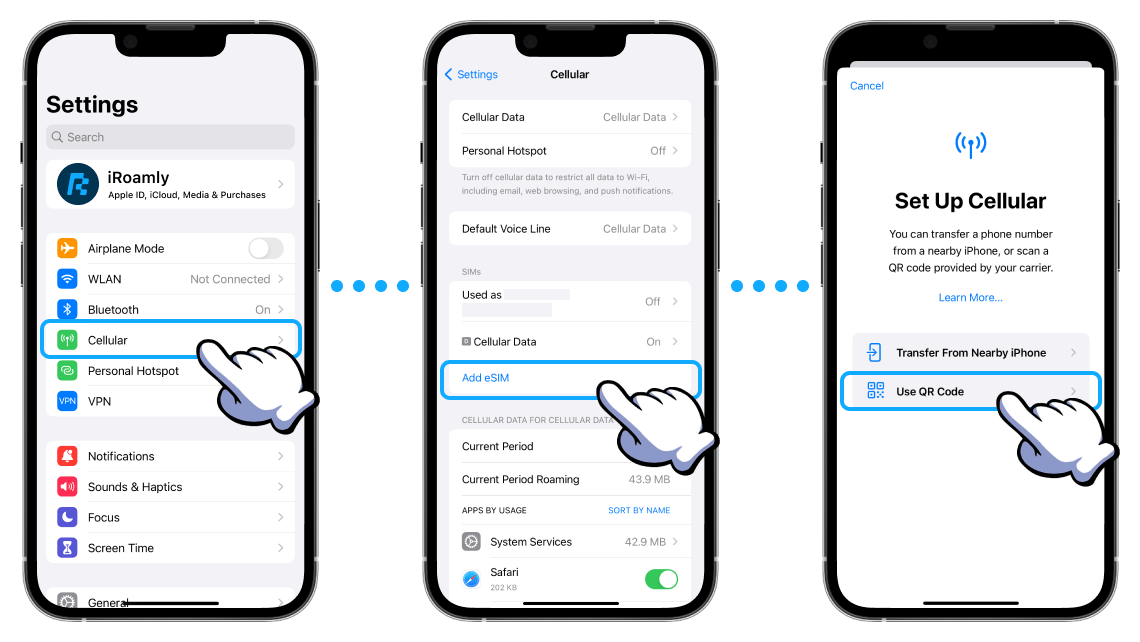
2. Scan QR Code:
- Use your iPhone's camera to scan the eSIM QR Code provided to you. You can also save the eSIM QR code to your phone and then upload it through the photo album.
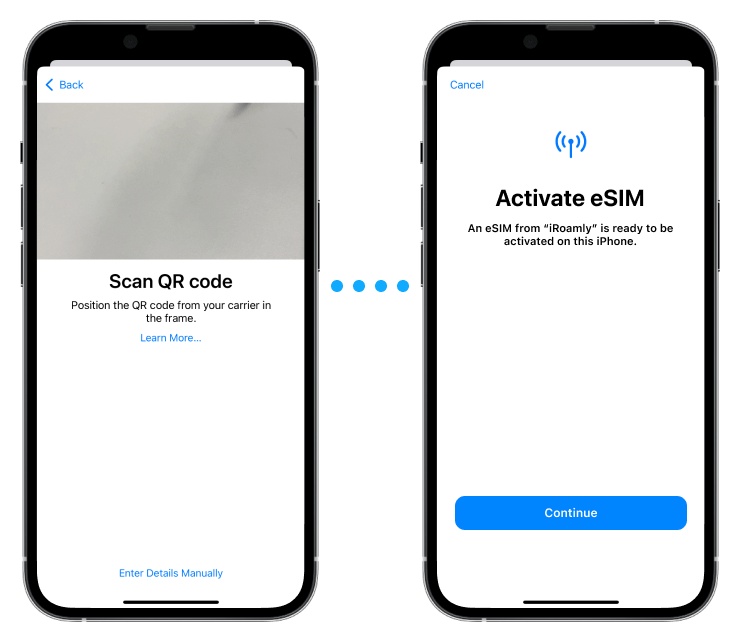
3. Label Your eSIM:
- After scanning, assign a label to your eSIM for easy identification. You can choose from default labels or create a custom one.

4. Configure Default Line:
- On the 'Default Line' page, select your eSIM for cellular data usage.
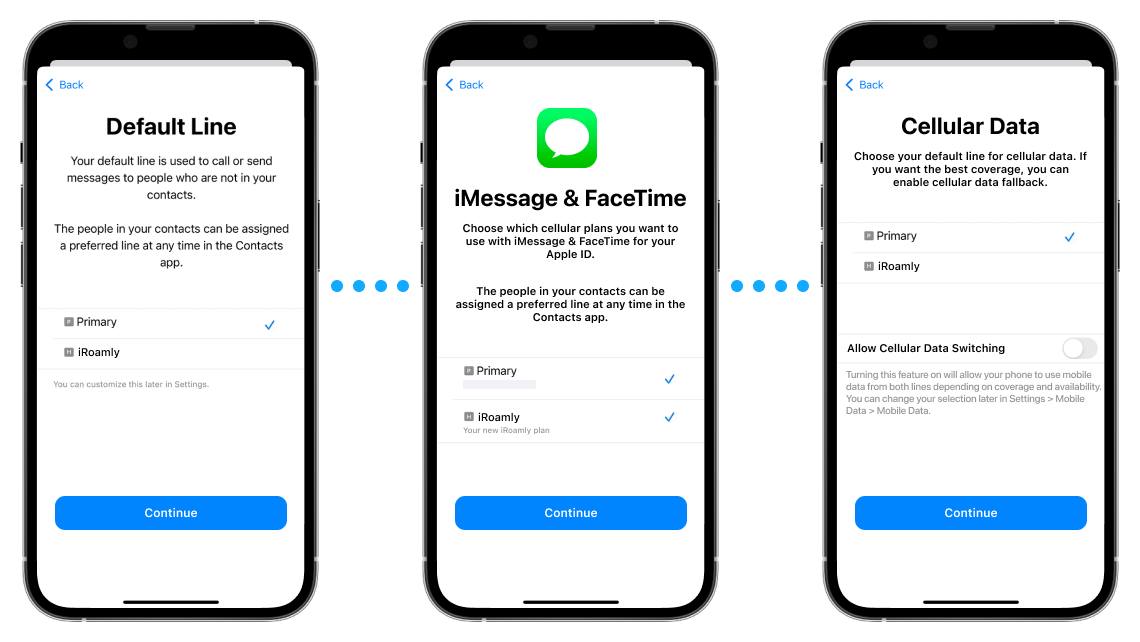
5. Finalize Setup:
- Your new eSIM should now appear under your Cellular or Mobile Data Plans settings.
For Manual Installation:
If the QR code is not available, select 'Enter Details Manually' under the eSIM settings, and input the SM-DP+ Address and Activation Code as provided by your carrier.
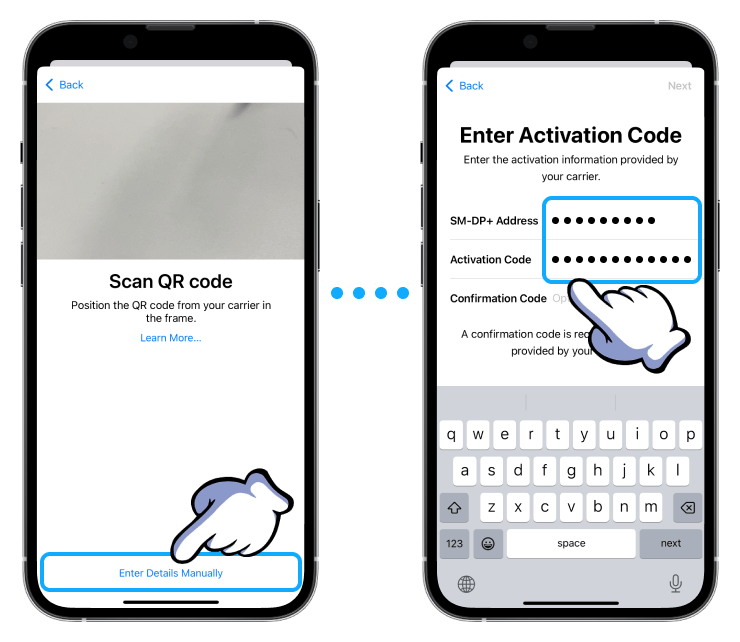
Activating and Accessing Data:
1. Activate eSIM Line:
- Navigate to 'Settings > Cellular' (or 'Mobile'), tap on your new eSIM plan, and toggle 'TURN ON THIS LINE'.
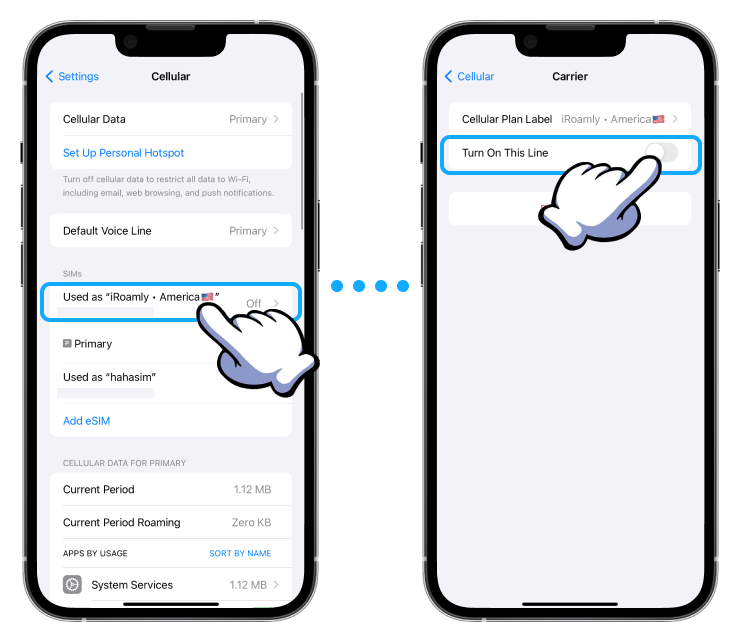
2. Enable Data Roaming:
- Still within your eSIM settings, ensure 'Data Roaming' is enabled if required.
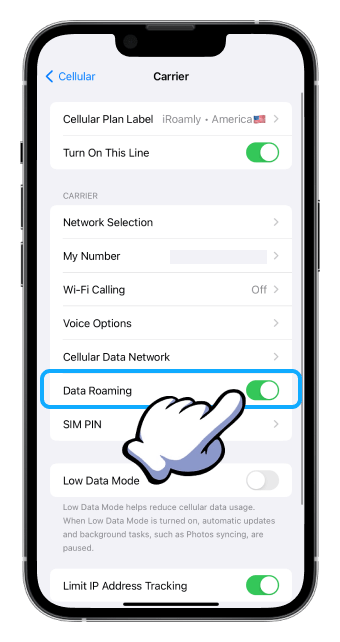
3. Set Cellular Data:
- Go back and select your eSIM for 'Cellular Data' or 'Mobile Data'. Disable 'Allow Cellular Data Switching' to prevent unintended data charges on your primary line.
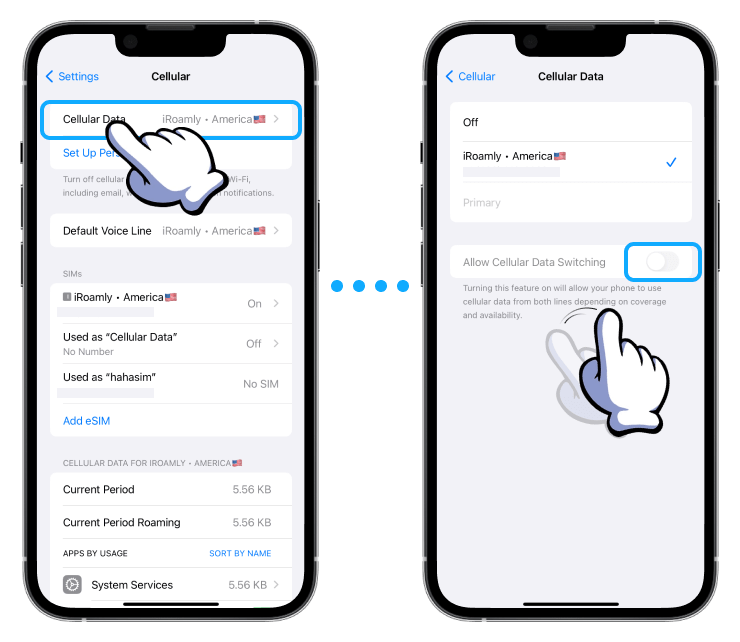
4. Choose Network:
- Within your eSIM settings, select the appropriate network as per the eSIM installation guidelines.
These steps should help you successfully install and activate your eSIM on your iPhone, ready for use.